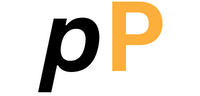Digitize Traditional Paintings – why?
In today’s digital era, digitizing traditional paintings is essential for artists looking to preserve, share, and monetize their artwork. Whether you’re a hobbyist or a professional, converting your physical paintings into high-resolution digital files opens up numerous opportunities:
- Preservation: Protect your artwork from physical damage, fading, or aging.
- Online Exposure: Easily share your paintings on Instagram, Etsy, DeviantArt, or your personal portfolio.
- Print and Merchandising: Create high-quality art prints, posters, mugs, or NFTs to sell online.
- Digital Enhancement: Combine traditional and digital techniques using software like Photoshop, Procreate, or Krita.
This guide will walk you through the best techniques to digitize your paintings with professional results.
Scanning vs. Photographing: Which Method is Best?
There are two primary methods for digitizing traditional artwork: scanning and photographing. Each method has its advantages and limitations.
| Method | Pros | Cons |
|---|---|---|
| Flatbed Scanner | High resolution, precise color accuracy | Limited to small artworks (A4 or smaller) |
| DSLR or Mirrorless Camera | Flexible for large paintings, better control over lighting | Requires photography skills and proper equipment |
| Smartphone Camera | Accessible, cost-effective, quick setup | Lower quality, potential lighting challenges |
For smaller artwork (A4 or smaller), a flatbed scanner is the best option. If your paintings are larger than A4, photographing with a DSLR or a well-positioned smartphone is a great alternative.
Step-by-Step: How to Digitize Traditional Paintings
Option 1: Scanning Your Artwork

If your painting fits within a scanner’s dimensions, this method ensures high detail and color accuracy.
- Prepare Your Artwork: Clean the scanner glass to remove dust and ensure your painting is flat.
- Adjust Scanner Settings: Set the resolution to at least 300 DPI (dots per inch) for print-quality scans. Use TIFF or PNG format for lossless quality.
- Enable Color Correction: Use the scanner’s color settings to maintain accuracy.
- Scan and Save: If your painting is larger than the scanner bed, scan in sections and stitch them together using Photoshop.
- Recommended Scanners: The Epson Perfection V600 and Canon CanoScan LiDE 400 are great for artists seeking high-resolution scans.
Option 2: Photographing Your Artwork
For larger pieces, high-resolution photography is the best method.

- Set Up Proper Lighting: Use natural, indirect daylight or two softbox lights at 45-degree angles to prevent glare and shadows.
- Position Your Artwork: Mount the painting on a wall or lay it flat with even lighting.
- Use a Tripod and Grid Feature: Keep the camera stable and aligned to avoid distortion.
- Choose the Right Camera Settings:
- Set ISO to 100–200 to reduce noise.
- Use an aperture of f/8 to f/11 for sharp details.
- Adjust white balance for accurate colors.
- Take Multiple Shots: Capture several images to ensure clarity and sharpness.
- Recommended Cameras: A Canon EOS Rebel T7, Nikon D5600, or a smartphone with a good camera (iPhone Pro, Samsung Galaxy Ultra) can yield great results.
Editing and Enhancing Your Digital Artwork
Once you have a high-resolution digital copy, basic editing can help refine your painting’s appearance for online or print use.
Essential Editing Steps
- Color Correction: Adjust brightness, contrast, and saturation to match the original painting.
- Remove Imperfections: Use tools like the Clone Stamp or Healing Brush in Adobe Photoshop or GIMP to fix dust spots or glare.
- Resize and Optimize: For web uploads, save at 72 DPI in JPEG format. For print-quality files, maintain 300 DPI in TIFF or PNG.
- Background Removal (if needed): Use Photoshop’s Select Subject & Remove Background feature to create a transparent file.
Best Free and Paid Editing Software
- Adobe Photoshop (Industry-standard for detailed editing)
- GIMP (Free alternative with powerful tools)
- Affinity Photo (One-time purchase with professional features)
- Snapseed or Adobe Lightroom Mobile (Best for quick smartphone edits)
Common Mistakes to Avoid When Digitizing Artwork
❌ Poor Lighting
Avoid harsh direct light or uneven illumination. Use diffused lighting or a cloudy day for natural light setups.
❌ Ignoring Color Calibration
Colors may look different on screen vs. print. Calibrate your scanner, camera, or monitor using tools like X-Rite ColorChecker.
❌ Over-Editing
Heavy filters or extreme contrast adjustments can distort the authenticity of your painting. Keep edits subtle and natural.
Using Your Digitized Paintings
Now that you have a high-quality digital file, what can you do with it?
- Sell Art Prints & Products: Use print-on-demand services like Redbubble, Society6, or Printful to sell your artwork on merchandise.
- NFTs & Digital Marketplaces: Convert your paintings into NFTs and sell them on OpenSea, Rarible, or Foundation.
- Create a Digital Portfolio: Showcase your art on a WordPress website, Behance, or DeviantArt.
- Enhance with Digital Elements: Use Procreate, Krita, or Photoshop to create mixed-media versions or digital enhancements.
Final Thoughts: The Future of Traditional & Digital Art
Digitizing traditional paintings doesn’t replace your hand-painted work—it expands your artistic possibilities. By combining traditional and digital techniques, you can preserve, share, and profit from your art like never before.
Your Next Step? Start Digitizing Today!
Pick one of your favorite paintings, use the scanning or photography method, and edit it for professional results. Don’t forget to share your digitized artwork on social media using #DigitizeTraditionalPaintings and inspire others on their digital art journey! 🎨✨
Further Reading:
✅ How to Sell Digital Art Online ✅ Best Print-on-Demand Platforms for Artists