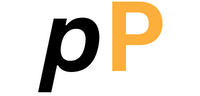Creating stunning digital art has never been easier thanks to the Canva collage maker. Whether you’re a complete beginner or an experienced artist, this powerful online tool lets you design beautiful photo collages, mood boards, and creative layouts without needing expensive software or years of training. With its user-friendly drag-and-drop interface and thousands of customizable templates, you can transform ordinary photos into extraordinary visual stories that capture attention and inspire creativity.
Key Points Summary
- Canva’s collage maker offers both free and premium features for all skill levels
- Create professional mood boards and photo arrangements using pre-designed templates
- Advanced tools include background removal, text overlays, and custom grid layouts
- Export high-quality designs for social media, printing, or professional presentations
- Step-by-step tutorials make complex design techniques accessible to beginners

What is Canva Collage Maker?
The Canva collage maker is a comprehensive online design platform that transforms the way we create visual content. Unlike traditional photo editing software that requires extensive training, this intuitive tool uses a simple drag-and-drop interface that anyone can master quickly.
At its core, Canva combines powerful graphic design tools with an extensive library of templates, stock photos, and design elements. You can create everything from simple photo arrangements to complex artistic compositions, all within your web browser. The platform serves millions of users worldwide, from social media enthusiasts to professional designers.
What sets Canva apart is its focus on accessibility. While programs like Photoshop can take months to learn, you can create your first impressive collage in Canva within minutes. The tool automatically handles technical aspects like resolution and formatting, letting you focus purely on creativity.
Getting Started with Your First Photo Collage

Creating your first digital art collage in Canva begins with choosing the right template. The platform offers hundreds of pre-designed layouts specifically crafted for different purposes – whether you’re making a family memory book, social media post, or professional presentation.
Start by visiting Canva’s website and creating a free account. Once logged in, search for “collage” in the template library. You’ll find options ranging from simple grid layouts to artistic, asymmetrical designs that make photos pop with visual interest.
The beauty of Canva’s approach lies in its flexibility. Each template serves as a starting point that you can completely customize. Change colors, swap photos, adjust text, and modify layouts until the design perfectly matches your vision. The real-time preview feature lets you see changes instantly, making the creative process both fun and efficient.
Essential Tools for Digital Art Creation
Canva’s toolbar contains everything you need for professional-quality results:
| Tool Category | Free Features | Pro Features |
|---|---|---|
| Photo Editing | Basic filters, cropping, brightness | Advanced filters, background removal, AI enhancement |
| Templates | 1,000+ designs | 100,000+ premium templates |
| Text Options | Standard fonts, basic formatting | Premium fonts, text effects, brand fonts |
| Graphics | Limited icons and shapes | Extensive graphics library, animations |
| Export Quality | Standard resolution | High-resolution, transparent backgrounds |
The free version provides robust functionality for beginners, while Canva Pro unlocks advanced features that rival expensive design software. Most users find the free tier sufficient for personal projects and social media content.
Creating Stunning Mood Boards for Visual Inspiration

Mood boards represent one of the most powerful applications of the Canva collage maker. These visual inspiration boards help artists, designers, and creative professionals organize ideas, establish color palettes, and communicate concepts effectively.
A well-crafted mood board tells a story through carefully curated images, colors, and textures. Interior designers use them to show clients potential room aesthetics. Fashion enthusiasts create them to plan outfits or explore style trends. Artists develop them to establish the emotional tone of upcoming projects.
Building Effective Visual Narratives
The key to compelling mood boards lies in thoughtful curation rather than random image placement. Start with a clear theme or emotion you want to convey. Collect 8-12 high-quality images that support this theme, paying attention to how colors and textures work together.
Canva’s color palette tools help maintain visual harmony throughout your board. The platform can automatically extract colors from uploaded images, suggesting complementary shades that enhance overall cohesion. This feature proves invaluable for maintaining professional consistency across your creative projects.
Consider incorporating text elements to reinforce your visual message. Single words or short phrases can add depth to your mood board without overwhelming the imagery. Choose fonts that complement your theme – elegant scripts for romantic concepts, bold sans-serifs for modern aesthetics.
Advanced Techniques for Professional Results

Once you’ve mastered basic collage creation, Canva offers sophisticated tools that elevate your work to professional standards. Background removal technology lets you isolate subjects from their original settings, creating clean compositions perfect for product showcases or artistic arrangements.
The layering system provides precise control over element positioning. You can stack photos, graphics, and text in complex arrangements, adjusting transparency and blend modes to create unique visual effects. This functionality rivals what you’d find in premium design software.
Custom grid systems offer unlimited layout possibilities beyond standard templates. Create asymmetrical arrangements that guide the viewer’s eye through your composition strategically. Understanding basic design principles like the rule of thirds and visual balance transforms good collages into exceptional ones.
Optimizing for Different Platforms
Modern digital art must work across multiple platforms and devices. Canva simplifies this challenge with preset dimensions for popular social media platforms, print formats, and presentation slides. Each format maintains your design’s visual impact while ensuring optimal display quality.
Instagram posts require square formats, while Pinterest favors vertical orientations. Facebook covers need wide aspect ratios, and print projects demand high resolution. Canva automatically adjusts your design elements to work perfectly within these constraints, saving hours of manual reformatting.
Canva Collage Maker vs. Other Design Tools
Understanding how Canva compares to alternatives helps you choose the right tool for your specific needs. While Adobe Photoshop offers unmatched technical capabilities, it requires significant time investment and monthly subscriptions that can strain personal budgets.

Free alternatives like GIMP provide powerful features but come with steep learning curves that intimidate beginners. Canva strikes the perfect balance between functionality and accessibility, offering professional results without requiring design expertise.
“Canva democratizes design by making professional-quality tools accessible to everyone, regardless of their technical background or budget constraints.”
Digital Design Expert
Here’s a practical comparison to help guide your choice:
Choose Canva When:
- You need quick results with minimal learning curve
- Budget considerations favor free or low-cost solutions
- Collaboration features are important for team projects
- Template variety accelerates your creative process
- Mobile design capabilities matter for your workflow
Choose Photoshop When:
- Pixel-perfect control is essential for your projects
- Advanced photo manipulation techniques are required
- Professional photography retouching is your primary focus
- Custom brush creation and painting tools are necessary
- Integration with other Adobe Creative Suite apps is important
Creative Inspiration and Project Ideas
The versatility of Canva’s collage maker opens endless creative possibilities. Social media managers create engaging carousel posts that tell brand stories through carefully arranged product photos. Event planners design mood boards that help clients visualize their dream celebrations.
Memory keeping enthusiasts craft digital scrapbook pages that preserve family milestones in beautiful, shareable formats. Small business owners develop marketing materials that rival expensive agency work, all while maintaining complete creative control over their brand image.
Travel bloggers combine destination photos with maps, quotes, and cultural elements to create immersive visual experiences. Art students experiment with different composition techniques, building portfolios that showcase their developing aesthetic sensibilities.
Seasonal and Trending Themes
Staying current with design trends keeps your work fresh and engaging. Minimalist aesthetics emphasize clean lines and negative space, perfect for modern brand presentations. Vintage-inspired collages incorporate retro color palettes and distressed textures that evoke nostalgia.
Bold, maximalist approaches layer multiple elements for rich, complex compositions that demand attention. Nature-inspired themes blend organic shapes with earthy tones, creating calming visuals perfect for wellness brands or personal meditation boards.
Best Practices for Professional Quality Output
Achieving consistently professional results requires attention to several key factors beyond basic tool usage. Image resolution plays a crucial role in final output quality – always start with high-resolution source photos when possible, especially for print projects.
Color consistency across different devices and platforms can be challenging. Canva’s color management tools help maintain accurate reproduction, but understanding basic color theory improves your design decisions significantly. Complementary colors create vibrant contrast, while analogous schemes provide harmonious, soothing effects.
Typography choices dramatically impact your collage’s effectiveness. Limit yourself to 2-3 font families per design to maintain visual clarity. Ensure sufficient contrast between text and background elements for optimal readability across all viewing conditions.
Common Mistakes to Avoid
Even experienced designers occasionally fall into predictable traps that diminish their work’s impact. Overcrowding compositions with too many elements creates visual chaos that confuses viewers rather than engaging them effectively.
Inconsistent spacing between elements appears unprofessional and disrupts visual flow. Canva’s alignment tools and grid systems help maintain clean, organized layouts that feel intentional rather than accidental.
Poor color choices can destroy otherwise excellent designs. Avoid using too many bright colors simultaneously, and ensure adequate contrast for text readability. When in doubt, start with a limited palette and gradually add colors that enhance rather than compete with your primary message.
Frequently Asked Questions
What is Canva collage maker? Canva collage maker is a free online design tool that lets you create photo collages, mood boards, and digital art using drag-and-drop functionality and customizable templates.
How does Canva work for beginners? Canva works through a simple web interface where you choose templates, upload photos, and customize designs using intuitive tools. No prior design experience is required.
Can I use Canva collage maker for free? Yes, Canva offers a robust free version with thousands of templates, basic editing tools, and export options. Premium features are available through Canva Pro subscription.
What are the best Canva templates for collages? The best templates depend on your project goals. Grid layouts work well for photo showcases, while asymmetrical designs create more artistic, dynamic compositions.
How do I create a mood board in Canva? Start with a mood board template, upload inspirational images, arrange them thoughtfully, add color swatches and text elements, then export your finished board.
The Canva collage maker continues revolutionizing how we approach digital art creation, making professional-quality design accessible to creators of all skill levels. Whether you’re crafting personal memory books, developing marketing materials, or exploring artistic expression, this versatile platform provides the tools and inspiration needed to bring your creative visions to life with confidence and style.
Important Resources
Official Canva Resources
- Canva Official Website – Main platform for creating collages and designs
- Canva Design School – Free tutorials and design courses
- Canva Templates Library – Thousands of customizable design templates
Design Inspiration & Learning
- Adobe Color – Professional color palette generator
- Unsplash – High-quality free stock photography
- Google Arts & Culture – Art history and visual inspiration
Alternative Design Tools
- GIMP – Free open-source image editor
- Pixlr – Browser-based photo editing
- Adobe Express – Adobe’s simplified design platform